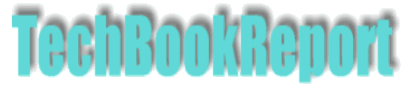| |Home| |New Reviews| |Software Methodologies| |Popular Science| |AI/Machine Learning| |Programming| |Java| |XML| |Software Tools| |Web| |Tutorials| |Other| |All By Date| |All By Title| |
VBA Dictionary Object
By Pan Pantziarka
Introducing...the Dictionary
The associative array, often called a Map or Hash Map, is one of the most useful data structures available to the programmer. Unlike a normal indexed array, the contents of an associative array are accessed via a 'key' rather than a numerical index. So, instead of having to keep track of where things are in an array, the programmer can assign a unique key to a value and then add the key, value pair to the array. Retrieving the value is just then a case of using the key. For example key value pairs could be names and ages: John, 34; Jane, 46; Ted, 102 etc.
In languages such as Java and C# there are entire families of associative arrays available via collections frameworks. In other languages such as Python, Ruby or Groovy the map is a basic part of the language. What about VBA? Well, it just so happens that there is a form of associative array called the Dictionary that VBA programmers can use. This tutorial will be using Excel as the application, but the same principles are available in Word, PowerPoint and anything else that uses VBA.
|
|
The first thing to do is to create a reference to the Microsoft Scripting Runtime, which is the DLL that contains the Dictionary (as well as the FileSystemObject). To do that we open Excel, hit F11 to get to the Visual Basic environment and then select References from the Tools menu. Navigate down through the list of available references and select Microsoft Scripting Runtime (\Windows\system32\scrrun.dll). Once that's done the Dictionary is available for you to use in your code.
With that in place we can write some code to put the Dictionary object through its paces:
Sub DictExample1()
Dim dict As Dictionary
Dim v As Variant
'Create the dictionary
Set dict = New Dictionary
'Add some (key, value) pairs
dict.Add "John", 34
dict.Add "Jane", 42
dict.Add "Ted", 402
'How many items do we have?
Debug.Print "Number of items stored: " & dict.Count
'We can retrieve an item based on the key
Debug.Print "Ted is " & dict.Item("Ted") & " years old"
'We can test whether an item exists
Debug.Print "We have Jane's age: " & dict.Exists("Jane")
Debug.Print "We have Zak's age " & dict.Exists("Zak")
'We can update a value by replacing it
dict.Item("Ted") = dict.Item("Ted") / 10
Debug.Print "Ted's real age is: " & dict.Item("Ted")
'We can add more items
dict.Add "Carla", 23
'And we can iterate through the complete dictionary
For Each v In dict.Keys
Debug.Print "Name: " & v & "Age: "; dict.Item(v)
Next
End Sub
That's all well and good and straightforward to do, but how do you use one in real life? OK. Here's a common scenario: Every month you get a workbook that contains a sheet of raw data – sales, orders, exam results, telephone calls etc. This table of data contains some unique fields – sales by salesperson, orders by region, exam results by subject etc. You need to extract the data by these fields to different worksheets. One way is to write some VBA code that runs through the raw data and just copies and pastes the data to the different sheets. The only thing is you need to keep track of where the next row is on these different sheets. This is where the dictionary comes in handy – each field can act as a key in a dictionary, and the next blank row is the value that corresponds to that key.
As an example here's a table of raw exam data by subject:
| Name | Date | Subject | Score |
| Alex | 04/02/2009 | Biology | 60.00 |
| Alex | 06/03/2009 | English | 60.00 |
| Angela | 04/02/2009 | Biology | 47.00 |
| Angela | 06/03/2009 | Physics | 47.00 |
| Bharat | 02/02/2009 | English | 64.00 |
| Bharat | 04/03/2009 | English | 64.00 |
| Christine | 03/02/2009 | Physics | 52.00 |
| Christine | 05/03/2009 | Physics | 52.00 |
| George | 03/02/2009 | Physics | 71.00 |
| George | 05/03/2009 | English | 71.00 |
| Gilbert | 03/02/2009 | Physics | 14.00 |
| Gilbert | 05/03/2009 | Physics | 14.00 |
| Jane | 02/02/2009 | English | 56.00 |
| Jane | 04/03/2009 | Biology | 56.00 |
| Peter | 02/02/2009 | English | 45.00 |
| Peter | 03/02/2009 | Physics | 52.00 |
| Peter | 04/03/2009 | English | 45.00 |
| Peter | 05/03/2009 | Physics | 52.00 |
The VBA code to do the processing looks like this:
Sub ProcessData1()
Dim dict As Dictionary
Dim i As Integer
Dim targetRow As Integer
Dim name As String
Dim subject As String
Dim score As Double
Dim more As Boolean
Set dict = New Dictionary
more = True
i = 2
Worksheets("English").UsedRange.Clear
Worksheets("Physics").UsedRange.Clear
Worksheets("Biology").UsedRange.Clear
While more
name = Worksheets("Data").Cells(i, 1).Value
subject = Worksheets("Data").Cells(i, 3).Value
score = Worksheets("Data").Cells(i, 4).Value
If dict.Exists(subject) Then
targetRow = dict.Item(subject)
Else
targetRow = 1
End If
Worksheets(subject).Cells(targetRow, 1) = name
Worksheets(subject).Cells(targetRow, 2) = score
dict.Item(subject) = targetRow + 1
i = i + 1
If Len(Worksheets("Data").Cells(i, 1)) = 0 Then more = False
Wend
End Sub
Running this allows us to process the data and produce a sheet that looks like this:
| Alex | 60 |
| Bharat | 64 |
| Bharat | 64 |
| George | 71 |
| Jane | 56 |
| Peter | 45 |
| Peter | 45 |
While this has been a very quick introduction to the Dictionary, don't be fooled by how easy it is to use. The Dictionary is a pretty powerful object, and for complex applications where you need more than one level of indirection, it is possible to have a dictionary that contains other dictionaries as keyed values - which we look at in part 2. All in all it's a powerful addition to your VBA coding set.