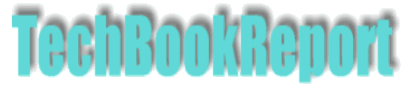| |New Reviews| |Software Methodologies| |Popular Science| |AI/Machine Learning| |Programming| |Java| |Linux/Open Source| |XML| |Software Tools| |Other| |Web| |Tutorials| |All By Date| |All By Title| |Resources| |About| |
Keywords: Virtualisation, operating systems, development environments Title: VirtualBox 1.5.6 Publisher: http://www.virtualbox.org/ Licence: GNU Public Licence Verdict: Highly recommended |
Gone are the days when VMware was the automatic choice for virtualisation software. Microsoft is still plugging away with its Virtual PC line, but these days there are plenty of other options, including the open source Xen hypervisor, QEMU, Parallels and more. VirtualBox is an open source virtualisation product developed by innotek which is now owned by Sun Microsystems.
Like VMware VirtualBox is a program that runs on the operating system of the machine on which it's installed but which provides a complete virtual environment which enables the creation of virtual machines that run other operating systems. These systems are usually termed guest systems, in contrast to the host operating system which is installed on the real, physical machine. It means, for example, that a host system running Windows XP can have guest systems running Linux, other versions of Windows, Solaris and so on.
In terms of operating systems supported, VirtualBox can be installed on host systems running Linux, Windows, Solaris, Mac OS X and even OS/2 Warp. Once it is installed guest systems that can be installed include Linux, Windows, Solaris, OS/2 Warp and different flavours of BSD.
Installation of VirtualBox is straightforward and compared to VMware it has a smaller footprint - both in terms of disk space and memory requirements. Once installed it's relatively straightforward to create a guest system. Creating a new virtual machine is guided by a wizard which walks you through the process of configuring a new virtual box, starting with picking the operating system you plan on installing in the new machine. Then it's on to how much memory you want to give this new system - and this is normally a limiting factor. Give too much memory and you'll limit how many virtual machines you can run concurrently, and of course it's memory that's not available to applications running on the host system. The advice is to err on the side of caution and not give the virtual machines too much memory to begin with.
The virtual hard disk is actually a set of files on the real hard disk of the physical host, but from within the guest system they appear as complete file systems on a hard drive. Creating a virtual hard disk is another wizard-driven process with plenty of support for the user. Of course a virtual machine needs a set of virtual devices to run - and VirtualBox includes network cards, graphics, CD/DVD drives, USB devices and so on. Again, configuring these is straightforward, with a good user interface to help the process along.
Once a virtual machine has been configured it can be booted up. For those who've never seen a virtual machine boot up before it's a weird experience seeing a BIOS screen flash up in a window on your screen and then kick off the whole operating system install process.
Like VMware VirtualBox makes it possible to take snapshots of virtual machines, allowing changes in the guest system to be rolled back (excellent when in a support environment or trying to debug problems), the clipboard can be used to copy and paste between systems, the virtual machine can be set up with network shares with the guest system and so on.
Guest systems can be configured with different forms of networking support. The simplest is to use network address translation (NAT) so that the guest can see the internet but which shares the host IP address. If you want your guest systems to be fully fledged members of a LAN you can configure a host interface which bridges to the physical network card and effectively gives the guest system an IP address and network visibility.
It has to be said that in some areas VMware has products that offer more advanced features than those available in this product. VMware Workstation, for example, has more advanced features when it comes to multi-processor support, support for remote debugging of applications running on virtual machines from within the host, greater flexibility in managing snapshots and so on. VMware's virtual networking environment is also much more extensive and powerful than the relatively basic networking options offered by VirtualBox. VMware is also the more polished product, as befits the market leader in this area. But there's a cost, both in terms of money and in terms of performance. VMware seems hungrier for system resources.That said, for many scenarios VirtualBox provides plenty of powerful functionality and uses up fewer system resources. Without going into benchmarking, in some informal tests on a couple of different hosts it seemed that VirtualBox guest systems had better performance than similarly configured VMware guests. So, you either get more performance or you get the same performance but with fewer resources.
For many users looking for a virtualisation solution, VirtualBox has got a lot going for it. Not only is an open source version available, it has a range of powerful features that match those in some of the other leading products in the market. It compares well to many of the other products in the market, particularly for those users and environments with relatively simple virtualisation requirements. Highly recommended.
Hit the 'back' key in your browser to return to subject index page
Return to home page